| Data type | Description |
|---|---|
CHAR(n) | Specifies character type data of length n where n could be any value from 0 to 1. CHAR is of fixed length, means, declaring CHAR(10) implies to reserve spaces for 10 characters. If data does not have 10 characters (e.g., ‘city’ has four characters), MySQL fills the remaining 6 characters with spaces padded on the right. |
VARCHAR(n) | Specifies character type data of length where n could be any value from 0 to 65535. But unlike CHAR, VARCHAR(n) is a variable-length data type. That is, declaring VARCHAR(30) means a maximum of 30 characters can be stored but the actual allocated bytes will depend on the length of entered string. So ‘city’ in VARCHAR(30) will occupy space needed to store 4 characters only. |
INT | INT specifies an integer value. Each INT value occupies 4 bytes of storage. The range of unsigned values allowed in a 4 byte integer type are 0 to 4,294,967,295. For values larger than that, we have to use BIGINT, which occupies 8 bytes. |
FLOAT | Holds numbers with decimal points. Each FLOAT value occupies 4 bytes. |
DATE | The DATE type is used for dates in ‘YYYY-MM-DD’ format. YYYY is the 4 digit year, MM is the 2 digit month and DD is the 2 digit date. The supported range is ‘1000-01-01’ to ‘9999-12-31’. |
9. Structured Query Language (SQL)
SourceInteractive SQL
This page uses MySQL. That means all the SQL code you see here is executed in your browser using WebAssembly. You can run the code snippets by clicking the "Run Code" button. If you want to run all the code snippets at once, click the "Run All" button.
Loading MySQL Console
“Any unique image that you desire probably already exists on the internet or in some database… The problem today is no longer how to create the right image, but how to find an already existing one”
In this Chapter
- Introduction
- Structured Query Language (SQL)
- Data Types and Constraints in MySQL
- SQL for Data Definition
- SQL for Data Manipulation
- SQL for Data Query
- Data Updation and Deletion
- Functions in SQL
- GROUP BY Clause in SQL
- Operations on Relations
- Using Two Relations in a Query
9.1 Introduction
We have learnt about Relational Database Management Systems (RDBMS) and its purpose in the previous chapter. There are many RDBMS such as MySQL, Microsoft SQL Server, PostgreSQL, Oracle, etc. that allow us to create a database consisting of relations. These RDBMS also allow us to store, retrieve and manipulate data on that database through queries. In this chapter, we will learn how to create, populate and query databases using MySQL.
9.2 Structured Query Language (SQL)
One has to write application programs to access data in case of a file system. However, for database management systems there are special kinds of languages called query language that can be used to access and manipulate data from the database. The Structured Query Language (SQL) is the most popular query language used by major relational database management systems such as MySQL, ORACLE, SQL Server, etc.
Activity 9.1
Find and list other types of databases other than RDBMS.
SQL is easy to learn as the statements comprise of descriptive English words and are not case sensitive. We can create and interact with a database using SQL easily. Benefit of using SQL is that we do not have to specify how to get the data from the database. Rather, we simply specify what is to be retrieved, and SQL does the rest. Although called a query language, SQL can do much more, besides querying. SQL provides statements for defining the structure of the data, manipulating data in the database, declaring constraints and retrieving data from the database in various ways, depending on our requirements.
In this chapter, we will use the StudentAttendance discussed in chapter 8 and create a database. We will also learn how to populate databases with data, manipulate data and retrieve data from a database through SQL queries.
9.2.1 Installing MySQL
MySQL is an open source RDBMS software which can be easily downloaded from the
official website https://dev.mysql.com/downloads.
After installing MySQL, start MySQL service. The
appearance of mysql> prompt (Figure 9.1) means that MySQL is ready to accept SQL
statements.
Enter password: ****Welcome to the MySQL monitor. Commands end with ; or \g.Your MySQL connection id is 11Server version: 8.0.40 MySQL Community Server - GPL
Copyright (c) 2000, 2024, Oracle and/or its affiliates.
Oracle is a registered trademark of Oracle Corporation and/or itsaffiliates. Other names may be trademarks of their respectiveowners.
Type 'help;' or '\h' for help. Type '\c' to clear the current input statement.
mysql>Following are some important points to be kept in mind while using SQL:
- SQL is case insensitive. For example, the column names ‘salary’ and ‘SALARY’ are the same for SQL.
- Always end SQL statements with a semicolon (
;). - To enter multiline SQL statements, we don’t write
;after the first line. We press the Enter key to continue on the next line. The prompt mysql> then changes to->, indicating that statement is continued to the next line. After the last line, put;and press enter.
9.3 Data Types and Constraints in MySQL
We know that a database consists of one or more relations and each relation (table) is made up of attributes (column). Each attribute has a data type. We can also specify constraints for each attribute of a relation.
9.3.1 Data type of Attribute
Data type of an attribute indicates the type of data value that an attribute can have. It also decides the operations that can be performed on the data of that attribute. For example, arithmetic operations can be performed on numeric data but not on character data. Commonly used data types in MySQL are numeric types, date and time types, and string types as shown in Table 9.1.
Activity 9.2
What are the other data types supported in MySQL? Are there other variants of integer and float data type?
9.3.2 Constraints
Constraints are the certain types of restrictions on the data values that an attribute can have. Table 9.2 lists some of the commonly used constraints in SQL. They are used to ensure correctness of data. However, it is not mandatory to define constraints for each attribute of a table.
| Constraint | Description |
|---|---|
NOT NULL | Ensures that a column cannot have NULL values where NULL means missing/unknown/not applicable value. |
UNIQUE | Ensures that all the values in a column are distinct/unique |
DEFAULT | A default value specified for the column if no value is provided |
PRIMARY KEY | The column which can uniquely identify each row/record in a table. |
FOREIGN KEY | The column which refers to value of an attribute defined as primary key in another table |
Think and Reflect
Which two constraints when applied together will produce a Primary Key constraint?
9.4 SQL for Data Definition
In order to be able to store data we need to first define the relation schema. Defining a schema includes creating a relation and giving name to a relation, identifying the attributes in a relation, deciding upon the datatype for each attribute and also specify the constraints as per the requirements. Sometimes, we may require to make changes to the relation schema also. SQL allows us to write statements for defining, modifying and deleting relation schemas. These are part of Data Definition Language (DDL).
We have already learned that the data are stored in relations or tables in a database. Hence, we can say that a database is a collection of tables. The Create statement is used to create a database and its tables (relations). Before creating a database, we should be clear about the number of tables the database will have, the columns (attributes) in each table along with the data type of each column, and its constraint, if any.
9.4.1 CREATE Database
To create a database, we use the CREATE DATABASE statement as shown in the
following
Syntax:
CREATE DATABASE databasename;To create a database called StudentAttendance, we will type following command at mysql prompt.
CREATE DATABASE StudentAttendance;Activity 9.3
Type the statement show database; Does it show the name of StudentAttendance database?
A DBMS can manage multiple databases on one computer. Therefore, we need to
select the database that we want to use. To know the names of existing
databases, we use the statement SHOW DATABASES. From the listed databases, we
can select the database to be used. Once the database is selected, we can
proceed with creating tables or querying data.
In order to use the StudentAttendance database, the following SQL statement is required.
USE StudentAttendance;Initially, the created database is empty. It can be checked by using the show tables statement that lists names of all the tables within a database.
SHOW TABLES;9.4.2 CREATE Table
After creating a database StudentAttendance, we need to define relations in this
database and specify attributes for each relation along with data type and
constraint (if any) for each attribute. This is done using the CREATE TABLE
statement.
Syntax:
CREATE TABLE tablename( attributename1 DATATYPE CONSTRAINT, attributename2 DATATYPE CONSTRAINT, : attributenameN DATATYPE CONSTRAINT);It is important to observe the following points with respect to the
CREATE TABLE statement:
- The number of columns in a table defines the degree of that relation, which is denoted by N.
- Attribute name specifies the name of the column in the table.
- Datatype specifies the type of data that an attribute can hold.
- Constraint indicates the restrictions imposed on the values of an attribute. By default, each attribute can take NULL values except for the primary key.
Let us identify data types of the attributes of table STUDENT along with their constraints (if any). Assuming maximum students in a class to be 100 and values of roll number in a sequence from 1 to 100, we know that 3 digits are sufficient to store values for the attribute RollNumber. Hence, data type INT is appropriate for this attribute. Total number of characters in a student name (SName) can differ. Assuming maximum characters in a name as 20, we use VARCHAR(20) for the SName column. Data type for the attribute SDateofBirth is DATE and supposing the school uses guardian’s 12 digit Aadhaar number as GUID, we can declare GUID as CHAR (12) since Aadhaar number is of fixed length and we are not going to perform any mathematical operation on GUID.
Table 9.3, 9.4 and 9.5 shows the chosen data type and constraint for each attribute of the relations STUDENT, GUARDIAN and ATTENDANCE, respectively.
| Attribute Name | Data expected to be stored | Data type | Constraint |
|---|---|---|---|
| RollNumber | Numeric value consisting of maximum 3 digits | INT | PRIMARY KEY |
| SName | Variant length string of maximum 20 characters | VARCHAR(20) | NOT NULL |
| SDateofBirth | Date value | DATE | NOT NULL |
| GUID | Numeric value consisting of 12 digits | CHAR (12) | FOREIGN KEY |
| Attribute Name | Data expected to be stored | Data type | Constraint |
|---|---|---|---|
| GUID | Numeric value consisting of 12 digit Aadhaar number | CHAR (12) | PRIMARY KEY |
| GName | Variant length string of maximum 20 characters | VARCHAR(20) | NOT NULL |
| GPhone | Numeric value consisting of 10 digits | CHAR(10) | NULL UNIQUE |
| GAddress | Variant length String of size 30 characters | VARCHAR(30) | NOT NULL |
| Attribute Name | Data expected to be stored | Data type | Constraint |
|---|---|---|---|
| AttendanceDate | Date value | DATE | PRIMARY KEY* |
| RollNumber | Numeric value consisting of maximum 3 digits | INT | PRIMARY KEY*FOREIGN KEY |
| AttendanceStatus | ’P’ for present and ‘A’ for absent | CHAR(1) | NOT NULL |
*means part of composite primary key.
Once data types and constraints are identified, let us create tables without specifying constraints along with the attribute name for simplification. We will learn to incorporate constraints on attributes in Section 9.4.4.
Think and Reflect
Which datatype out of Char and Varchar will you prefer for storing contact number(mobile number)? Discuss.
Example 9.1
Create table STUDENT.
CREATE TABLE STUDENT( RollNumber INT, SName VARCHAR(20), SDateofBirth DATE, GUID CHAR (12), PRIMARY KEY (RollNumber));9.4.3 DESCRIBE Table
We can view the structure of an already created table using the DESCRIBE
statement or DESC statement.
Syntax:
DESCRIBE tablename;DESCRIBE STUDENT;We can use the SHOW TABLES statement to see the tables in the
StudentAttendance database. So far, we have only the STUDENT table.
SHOW TABLES;Activity 9.4
Create the other two relations GUARDIAN and ATTENDANCE as per data types given in Table 9.4 and 9.5 respectively, and view their structures. Do not add any constraint in these two tables.
9.4.4 ALTER Table
After creating a table, we may realise that we need to add/remove an attribute or to modify the datatype of an existing attribute or to add constraint in attribute. In all such cases, we need to change or alter the structure (schema) of the table by using the alter statement.
(A) Add primary key to a relation
Let us now alter the tables created in Activity 9.4. The following MySQL statement adds a primary key to the GUARDIAN relation:
Create GUARDIAN and ATTENDANCE tables
CREATE TABLE GUARDIAN ( GUID CHAR(12), GName VARCHAR(20), GPhone CHAR(10), GAddress VARCHAR(30));CREATE TABLE ATTENDANCE ( AttendanceDate DATE, RollNumber INT, AttendanceStatus CHAR(1));ALTER TABLE GUARDIAN ADD PRIMARY KEY (GUID);Now let us add the primary key to the ATTENDANCE relation. The primary key of this relation is a composite key made up of two attributes - AttendanceDate and RollNumber.
ALTER TABLE ATTENDANCEADD PRIMARY KEY(AttendanceDate, RollNumber);Activity 9.5
Add foreign key in the ATTENDANCE table (use Figure 9.1) to identify referencing and referenced tables.
(B) Add foreign key to a relation
Once primary keys are added, the next step is to add foreign keys to the relation (if any). Following points need to be observed while adding foreign key to a relation:
- The referenced relation must be already created.
- The referenced attribute(s) must be part of the primary key of the referenced relation.
- Data types and size of referenced and referencing attributes must be the same.
Syntax:
ALTER TABLE table_nameADD FOREIGN KEY(attribute_name)REFERENCES referenced_table_name(attribute_name);Let us now add foreign key to the table STUDENT. Table 9.3 shows that attribute GUID (the referencing attribute) is a foreign key and it refers to attribute GUID (the referenced attribute) of table GUARDIAN. Hence, STUDENT is the referencing table and GUARDIAN is the referenced table as shown in Figure 8.4 in the previous chapter.
ALTER TABLE STUDENTADD FOREIGN KEY(GUID)REFERENCES GUARDIAN(GUID);Think and Reflect
Name foreign keys in table ATTENDANCE and STUDENT. Is there any foreign key in table GUARDIAN.
(C) Add constraint UNIQUE to an existing attribute
In GUARDIAN table, the attribute GPhone has a constraint UNIQUE which means no
two values in that column should be the same.
Syntax:
ALTER TABLE table_nameADD UNIQUE (attribute_name);Let us now add the constraint UNIQUE with the attribute GPhone of the table
GUARDIAN as shown at table 9.4.
ALTER TABLE GUARDIANADD UNIQUE(GPhone);(D) Add an attribute to an existing table
Sometimes, we may need to add an additional attribute in a table. It can be done
using the ADD attribute statement as shown in the following.
Syntax:
ALTER TABLE table_nameADD attribute_name DATATYPE;Suppose, the principal of the school has decided to award scholarship to some
needy students for which income of the guardian must be known. But, the school
has not maintained the income attribute with table GUARDIAN so far. Therefore,
the database designer now needs to add a new attribute Income of data type INT
in the table GUARDIAN.
ALTER TABLE GUARDIANADD income INT;(E) Modify datatype of an attribute
We can change data types of the existing attributes of a table using the
following ALTER statement.
Syntax:
ALTER TABLE table_nameMODIFY attribute DATATYPE;Suppose we need to change the size of the attribute GAddress from VARCHAR(30) to
VARCHAR(40) of the GUARDIAN table. The MySQL statement will be:
ALTER TABLE GUARDIANMODIFY GAddress VARCHAR(40);(F) Modify constraint of an attribute
When we create a table, by default each attribute takes NULL value except for
the attribute defined as primary key. We can change an attribute’s constraint
from NULL to NOT NULL using an alter statement.
Syntax:
ALTER TABLE table_nameMODIFY attribute DATATYPE NOT NULL;To associate NOT NULL constraint with attribute SName of table STUDENT (table
9.3), we write the following MySQL statement:
ALTER TABLE STUDENTMODIFY SName VARCHAR(20) NOT NULL;Think and Reflect
What are the minimum and maximum income values that can be entered in the income
attribute given the data type is INT?
(G) Add default value to an attribute
If we want to specify default value for an attribute, then use the following
Syntax:
ALTER TABLE table_nameMODIFY attribute DATATYPE DEFAULT default_value;To set default value of SDateofBirth of STUDENT to 15th May 2000, write the following statement:
ALTER TABLE STUDENTMODIFY SDateofBirth DATE DEFAULT '2000-05-15';(H) Remove an attribute
Using ALTER, we can remove attributes from a table, as shown in the following
Syntax:
ALTER TABLE table_nameDROP attribute;To remove the attribute income from table GUARDIAN (Table 9.4), write the following MySQL statement:
ALTER TABLE GUARDIAN DROP income;(I) Remove primary key from the table
Sometime there may be a requirement to remove primary key constraint from the
table. In that case, ALTER TABLE command can be used in the following way:
Syntax:
ALTER TABLE table_nameDROP PRIMARY KEY;To remove primary key of table GUARDIAN (Figure 9.4), write the following MySQL statement:
ALTER TABLE GUARDIAN DROP PRIMARY KEY;9.4.5 DROP Statement
Sometimes a table in a database or the database itself needs to be removed. We
can use a DROP statement to remove a database or a table permanently from the
system. However, one should be very cautious while using this statement as it
cannot be undone.
Syntax to drop a table:
DROP TABLE table_name;Syntax to drop a database:
DROP DATABASE database_name;9.5 SQL for Data Manipulation
In the previous section, we created the database StudentAttendance having three
relations STUDENT, GUARDIAN and ATTENDANCE. When we create a table, only its
structure is created but the table has no data. To populate records in the
table, INSERT statement is used. Also, table records can be deleted or updated
using DELETE and UPDATE statements. These SQL statements are part of Data
Manipulation Language (DML).
Data Manipulation using a database means either insertion of new data, removal of existing data or modification of existing data in the database
9.5.1 INSERTION of Records
INSERT INTO statement is used to insert new records in a table.
Its syntax is:
INSERT INTO tablenameVALUES(value 1, value 2,....);Here, value 1 corresponds to attribute 1, value 2 corresponds to attribute 2 and
so on. Note that we need not to specify attribute names in the insert statement
if there are exactly the same numbers of values in the INSERT statement as the
total number of attributes in the table.
Let us insert some records in the StudentAttendance database. We shall insert records in the GUARDIAN table first as it does not have any foreign key. A set of sample records for GUARDIAN table is shown in the given table (Table 9.6).
| GUID | GName | GPhone | GAddress |
|---|---|---|---|
| 444444444444 | Amit Ahuja | 5711492685 | G-35, Ashok Vihar, Delhi |
| 111111111111 | Baichung Bhutia | 3612967082 | Flat no. 5, Darjeeling Appt., Shimla |
| 101010101010 | Himanshu Shah | 4726309212 | 26/77, West Patel Nagar, Ahmedabad |
| 333333333333 | Danny Dsouza | S -13, Ashok Village, Daman | |
| 466444444666 | Sujata P. | 3801923168 | HNO-13, B- block, Preet Vihar, Madurai |
The following insert statement adds the first record in the table:
INSERT INTO GUARDIANVALUES ( 444444444444, 'Amit Ahuja', 5711492685, 'G-35,Ashok vihar, Delhi' );Activity 9.6
Write SQL statements to insert the remaining 3 rows of table 9.6 in table GUARDIAN.
We can use the SQL statement SELECT * from table_name to view the inserted
records. The SELECT statement will be explained in the next section.
SELECT * from GUARDIAN;If we want to insert values only for some of the attributes in a table
(supposing other attributes having NULL or any other default value), then we
shall specify the attribute names in which the values are to be inserted using
the following syntax of INSERT INTO statement.
Syntax:
INSERT INTO tablename (column1, column2, ...)VALUES (value1, value2, ...);To insert the fourth record of Table 9.6 where GPhone is not given, we need to
insert values in the other three fields (GPhone was set to NULL by default at
the time of table creation). In this case, we have to specify the names of
attributes in which we want to insert values. The values must be given in the
same order in which attributes are written in INSERT statement.
INSERT INTO GUARDIAN(GUID, GName, GAddress)VALUES ( 333333333333, 'Danny Dsouza', 'S -13, Ashok Village, Daman' );SELECT * FROM GUARDIAN;Inserting remaining records in GUARDIAN table
INSERT INTO GUARDIANVALUES ( 111111111111, 'Baichung Bhutia', 3612967082, 'Flat no. 5, Darjeeling Appt., Shimla' ), ( 101010101010, 'Himanshu Shah', 4726309212, '26/77, West Patel Nagar, Ahmedabad' ), ( 466444444666, 'Sujata P.', 3801923168, 'HNO-13, B- block, Preet Vihar, Madurai' );SELECT *FROM GUARDIAN;Let us now insert the records given in Table 9.7 into the STUDENT table.
| RollNumber | SName | SDateofBirth | GUID |
|---|---|---|---|
| 1 | Atharv Ahuja | 2003-05-15 | 444444444444 |
| 2 | Daizy Bhutia | 2002-02-28 | 111111111111 |
| 3 | Taleem Shah | 2002-02-28 | |
| 4 | John Dsouza | 2003-08-18 | 333333333333 |
| 5 | Ali Shah | 2003-07-05 | 101010101010 |
| 6 | Manika P. | 2002-03-10 | 466444444666 |
Activity 9.7
Write SQL statements to insert the remaining 4 rows of table 9.7 in table STUDENT.
To insert the first record of Table 9.7, we write the following MySQL statement
INSERT INTO STUDENTVALUES( 1, 'Atharv Ahuja', '2003-05-15', 444444444444 );OR
INSERT INTO STUDENT ( RollNumber, SName, SDateofBirth, GUID )VALUES ( 1, 'Atharv Ahuja', '2003-05-15', 444444444444 );Recall that Date is stored in ‘YYYY-MM-DD’ format.
SELECT * from STUDENT;Let us now insert the third record of Table 9.7 where GUID is NULL. Recall that
GUID is foreign key of this table and thus can take NULL value. Hence, we can
put NULL value for GUID and insert the record by using the following statement:
INSERT INTO STUDENTVALUES(3, 'Taleem Shah','2002-02-28', NULL);SELECT * from STUDENT;We had to write NULL in the above insert statement because we are not mentioning
the column names. Otherwise, we should mention the names of attributes along
with the values if we need to insert data only for certain attributes, as shown
in the following query:
INSERT INTO STUDENT (RollNumber, SName, SDateofBirth)VALUES (3, 'Taleem Shah', '2002-02-28');Inserting remaining records in STUDENT table
INSERT INTO STUDENTVALUES (2, 'Daizy Bhutia', '2002-02-28', 111111111111), (4, 'John Dsouza', '2003-08-18', 333333333333), (5, 'Ali Shah', '2003-07-05', 101010101010), (6, 'Manika P.', '2002-03-10', 466444444666);SELECT *FROM STUDENT;Think and Reflect
- Which of the two insert statement should be used when the order of data to be inserted are not known?
- Can we insert two records with the same roll number?
9.6 SQL for Data Query
So far we have learnt how to create a database and how to store and manipulate
data in them. We are interested in storing data in a database as it is easier to
retrieve data in future from databases in whatever way we want. SQL provides
efficient mechanisms to retrieve data stored in multiple tables in MySQL
database (or any other RDBMS). The SQL statement SELECT is used to retrieve
data from the tables in a database and is also called a query statement.
9.6.1 SELECT Statement
The SQL statement SELECT is used to retrieve data from the tables in a
database and the output is also displayed in tabular form.
Syntax:
SELECT attribute1, attribute2, ...FROM table_nameWHERE condition;Here, attribute1, attribute2, … are the column names of the table table_name
from which we want to retrieve data. The FROM clause is always written with
SELECT clause as it specifies the name of the table from which data is to be
retrieved. The WHERE clause is optional and is used to retrieve data that meet
specified condition(s).
To select all the data available in a table, we use the following select statement:
SELECT * FROM table_name;Example 9.2
The following query retrieves the name and date of birth of student with roll number 1:
SELECT SName, SDateofBirthFROM STUDENTWHERE RollNumber = 1;Think and Reflect
Think and list few examples from your daily life where storing the data in the database and querying the same can be helpful.
9.6.2 QUERYING using Database OFFICE
Organisations maintain databases to store data in the form of tables. Let us
consider the database OFFICE of an organisation that has many related tables
like EMPLOYEE, DEPARTMENT and so on. Every EMPLOYEE in the database is assigned
to a DEPARTMENT and his/her Department number (DeptId) is stored as a foreign
key in the table EMPLOYEE. Let us consider the relation ‘EMPLOYEE’ as shown in
Table 9.8 and apply the SELECT statement to retrieve data:
| EmpNo | Ename | Salary | Bonus | DeptId |
|---|---|---|---|---|
| 101 | Aaliya | 10000 | 234 | D02 |
| 102 | Kritika | 60000 | 123 | D01 |
| 103 | Shabbbir | 45000 | 566 | D01 |
| 104 | Gurpreet | 19000 | 565 | D04 |
| 105 | Joseph | 34000 | 875 | D03 |
| 106 | Sanya | 48000 | 695 | D02 |
| 107 | Vergese | 15000 | D01 | |
| 108 | Nachaobi | 29000 | D05 | |
| 109 | Daribha | 42000 | D04 | |
| 110 | Tanya | 50000 | 467 | D05 |
(A) Retrieve selected columns
The following query selects employee numbers of all the employees:
Create OFFICE database
CREATE DATABASE OFFICE;USE OFFICE;CREATE TABLE EMPLOYEE( EmpNo INT, Ename VARCHAR(20), Salary INT, Bonus INT, DeptId CHAR(3));INSERT INTO EMPLOYEE (EmpNo, Ename, Salary, Bonus, DeptId)VALUES (101, 'Aaliya', 10000, 234, 'D02'), (102, 'Kritika', 60000, 123, 'D01'), (103, 'Shabbbir', 45000, 566, 'D01'), (104, 'Gurpreet', 19000, 565, 'D04'), (105, 'Joseph', 34000, 875, 'D03'), (106, 'Sanya', 48000, 695, 'D02'), (107, 'Vergese', 15000, NULL, 'D01'), (108, 'Nachaobi', 29000, NULL, 'D05'), (109, 'Daribha', 42000, NULL, 'D04'), (110, 'Tanya', 50000, 467, 'D05');SELECT EmpNo FROM EMPLOYEE;The following query selects the employee number and employee name of all the employees, we write:
SELECT EmpNo, Ename FROM EMPLOYEE;(B) Renaming of columns
In case we want to rename any column while displaying the output, it can be done
by using the alias AS. The following query selects Employee name as Name in
the output for all the employees:
SELECT EName AS Name FROM EMPLOYEE;Example 9.3
Select names of all employees along with their annual income (calculated as Salary*12). While displaying the query result, rename the column EName as Name
SELECT EName AS Name, Salary * 12FROM EMPLOYEE;Observe that in the output, Salary*12 is displayed as the column name for the Annual Income column. In the output table, we can use alias to rename that column as Annual Income as shown below:
SELECT Ename AS Name, Salary * 12 AS 'Annual Income'FROM EMPLOYEE;If an aliased column name has space as in the case of Annual Income, it should be enclosed in quotes as ‘Annual Income’.
(C) DISTINCT Clause
By default, SQL shows all the data retrieved through query as output. However,
there can be duplicate values. The SELECT statement when combined with
DISTINCT clause, returns records without repetition (distinct records). For
example, while retrieving a department number from employee relation, there can
be duplicate values as many employees are assigned to the same department. To
select unique department number for all the employees, we use DISTINCT as
shown below:
SELECT DISTINCT DeptId FROM EMPLOYEE;(D) WHERE Clause
The WHERE clause is used to retrieve data that meet some specified conditions.
In the OFFICE database, more than one employee can have the same salary.
Following query gives distinct salaries of the employees working in the
department number D01:
SELECT DISTINCT SalaryFROM EMPLOYEEWHERE Deptid='D01';As the column DeptId is of string type, its values are enclosed in quotes (‘D01’).
In the above example, = operator is used in the WHERE clause. Other relational
operators (<, <=, >, >=, !=) can be used to specify such conditions.
The logical operators AND, OR, and NOT are used to combine multiple
conditions.
Example 9.4
Display all the details of those employees of D04 department who earn more than 5000.
SELECT *FROM EMPLOYEEWHERE Salary > 5000 AND DeptId = 'D04';Example 9.5
The following query selects records of all the employees except Aaliya.
SELECT *FROM EMPLOYEEWHERE NOT Ename = 'Aaliya';Think and Reflect
What will happen if in the above query we write “Aaliya” as “AALIYA” or “aaliya” or “AaLIYA”? Will the query generate the same output or an error?
Example 9.6
The following query selects the name and department number of all those employees who are earning salary between 20000 and 50000 (both values inclusive).
SELECT Ename, DeptIdFROM EMPLOYEEWHERE Salary >= 20000 AND Salary <= 50000;SELECT * FROM EMPLOYEEWHERE Salary > 5000 OR DeptId = 20;The query in example 9.6 defines a range that can also be checked using a
comparison operator BETWEEN, as shown below:
SELECT Ename, DeptIdFROM EMPLOYEEWHERE Salary BETWEEN 20000 AND 50000;Activity 9.8
Compare the output produced by the query in Example 9.6 and the output of the
following query and differentiate between the OR and AND operators.
Example 9.7
The following query selects details of all the employees who work in the departments having deptid D01, D02 or D04.
SELECT *FROM EMPLOYEEWHERE DeptId = 'D01' OR DeptId = 'D02' OR DeptId = 'D04';(E) Membership operator IN
The IN operator compares a value with a set of values and returns true if the
value belongs to that set. The above query can be rewritten using IN operator
as shown below:
SELECT *FROM EMPLOYEEWHERE DeptId IN ('D01', 'D02', 'D04');Example 9.8
The following query selects details of all the employees except those working in department number D01 or D02.
SELECT *FROM EMPLOYEEWHERE DeptId NOT IN('D01', 'D02');(F) ORDER BY Clause
ORDER BY clause is used to display data in an ordered form with respect to a
specified column. By default, ORDER BY displays records in ascending order of
the specified column’s values. To display the records in descending order, the
DESC (means descending) keyword needs to be written with that column.
Example 9.9
The following query selects details of all the employees in ascending order of their salaries.
SELECT *FROM EMPLOYEEORDER BY Salary;Example 9.10
Select details of all the employees in descending order of their salaries.
SELECT *FROM EMPLOYEEORDER BY Salary DESC;Activity 9.9
Execute the following 2 queries and find out what will happen if we specify two
columns in the ORDER BY clause:
SELECT *FROM EMPLOYEEORDER BY Salary, Bonus;SELECT *FROM EMPLOYEEORDER BY Salary, Bonus DESC;(G) Handling NULL Values
SQL supports a special value called NULL to represent a missing or unknown
value. For example, the Gphone column in the GUARDIAN table can have missing
value for certain records. Hence, NULL is used to represent such unknown values.
It is important to note that NULL is different from 0 (zero). Also, any
arithmetic operation performed with NULL value gives NULL. For example: 5 + NULL = NULL because NULL is unknown hence the result is also unknown. In order to
check for NULL value in a column, we use IS NULL operator.
Example 9.11
The following query selects details of all those employees who have not been given a bonus. This implies that the bonus column will be blank.
SELECT *FROM EMPLOYEEWHERE Bonus IS NULL;Example 9.12
The following query selects names of all employees who have been given a bonus (i.e., Bonus is not null) and works in the department D01.
SELECT ENameFROM EMPLOYEEWHERE Bonus IS NOT NULL AND DeptID = 'D01';(H) Substring pattern matching
Many a times we come across situations where we do not want to query by matching
exact text or value. Rather, we are interested to find matching of only a few
characters or values in column values. For example, to find out names starting
with “T” or to find out pin codes starting with ‘60’. This is called substring
pattern matching. We cannot match such patterns using = operator as we are not
looking for an exact match. SQL provides a LIKE operator that can be used with
the WHERE clause to search for a specified pattern in a column.
The LIKE operator makes use of the following two wild card characters:
-
%(per cent) - used to represent zero, one, or multiple characters -
_(underscore) - used to represent exactly a single character
Think and Reflect
When we type first letter of a contact name in our contact list in our mobile phones all the names containing that character are displayed. Can you relate SQL statement with the process? List other real-life situations where you can visualise a SQL statement in operation.
Example 9.13
The following query selects details of all those employees whose name starts with ‘K’.
SELECT *FROM EMPLOYEEWHERE Ename like 'K%';Example 9.14
The following query selects details of all those employees whose name ends with ‘a’, and gets a salary more than 45000.
SELECT *FROM EMPLOYEEWHERE Ename like '%a' AND Salary > 45000;Example 9.15
The following query selects details of all those employees whose name consists of exactly 5 letters and starts with any letter but has ‘ANYA’ after that.
SELECT *FROM EMPLOYEEWHERE Ename like '_ANYA';Example 9.16
The following query selects names of all employees containing ‘se’ as a substring in name.
SELECT EnameFROM EMPLOYEEWHERE Ename like '%se%';Example 9.17
The following query selects names of all employees containing ‘a’ as the second character.
SELECT ENameFROM EMPLOYEEWHERE Ename like '_a%';9.7 Data Updation and Deletion
Updation and deletion of data are also part of SQL Data Manipulation Language (DML). In this section, we are going to apply these two data manipulation methods on the StudentAttendance database given in section 9.4.
9.7.1 Data Updation
We may need to make changes in the value(s) of one or more columns of existing
records in a table. For example, we may require some changes in address, phone
number or spelling of name, etc. The UPDATE statement is used to make such
modifications in existing data.
Syntax:
UPDATE table_nameSET attribute1 = value1, attribute2 = value2, ...WHERE condition;STUDENT Table 9.7 has NULL value in GUID for the student with roll number 3.
Suppose students with roll numbers 3 and 5 are siblings. Then, in the STUDENT
table, we need to fill the GUID value for the student with roll number 3
as 101010101010. In order to update or change GUID of a particular row (record),
we need to specify that record using WHERE clause, as shown below:
Use StudentAttendance database
USE StudentAttendance;UPDATE STUDENTSET GUID = 101010101010WHERE RollNumber = 3;We can then verify the updated data using the statement
SELECT * FROM STUDENT;We can also update values for more than one column using the UPDATE statement.
Suppose, the guardian with GUID 466444444666 has requested to change Address to
‘WZ - 68, Azad Avenue, Bijnour, MP’ and Phone number to ‘4817362092’.
UPDATE GUARDIANSET GAddress = 'WZ - 68, Azad Avenue, Bijnour, MP', GPhone = 9010810547WHERE GUID = 466444444666;SELECT * FROM GUARDIAN;9.7.2 Data Deletion
DELETE statement is used to delete/remove one or more records from a table.
Syntax:
DELETE FROM table_nameWHERE condition;Suppose the student with roll number 2 has left the school. We can use the following MySQL statement to delete that record from the STUDENT table.
DELETE FROM STUDENTWHERE RollNumber = 2;SELECT * FROM STUDENT;9.8 Functions in SQL
In this section, we will understand how to use single row functions, multiple row functions, group records based on some criteria, and working on multiple tables using SQL.
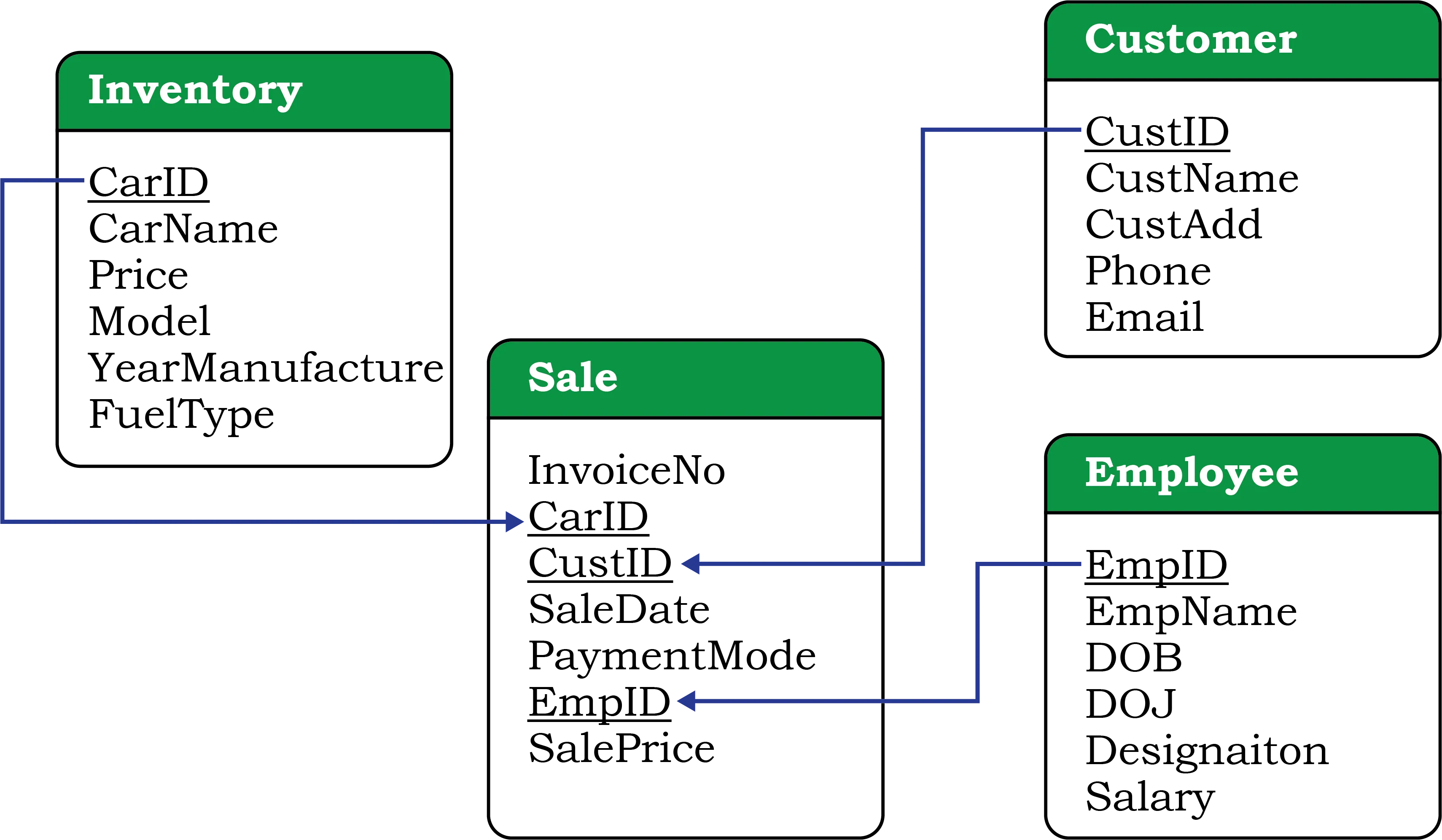
Let us create a database called CARSHOWROOM having the schema as shown in Figure 9.2 It has the following four relations:
-
INVENTORY: Stores name, price, model, year of manufacturing, and fuel type for each car in inventory of the showroom,
-
CUSTOMER: Stores customer id, name, address, phone number and email for each customer,
-
SALE: Stores the invoice number, car id, customer id, sale date, mode of payment, sales person’s employee id and selling price of the car sold,
-
EMPLOYEE: Stores employee id, name, date of birth, date of joining, designation and salary of each employee in the showroom.
Create CARSHOWROOM database
CREATE DATABASE CARSHOWROOM;USE CARSHOWROOM;CREATE TABLE INVENTORY ( CarId VARCHAR(255) PRIMARY KEY, CarName VARCHAR(255), Price DECIMAL(10, 2), Model VARCHAR(255), YearManufacture INT, FuelType VARCHAR(255));CREATE TABLE CUSTOMER ( CustId VARCHAR(255) PRIMARY KEY, CustName VARCHAR(255), CustAdd VARCHAR(255), Phone VARCHAR(10), Email VARCHAR(255));CREATE TABLE EMPLOYEE( EmpId VARCHAR(255) PRIMARY KEY, EmpName VARCHAR(255), DOB DATE, DOJ DATE, Designation VARCHAR(255), Salary INT);CREATE TABLE SALE ( InvoiceNo VARCHAR(255) PRIMARY KEY, CarId VARCHAR(255), CustId VARCHAR(255), SaleDate DATE, PaymentMode VARCHAR(255), EmpId VARCHAR(255), SalePrice DECIMAL(10, 2), FOREIGN KEY (CarId) REFERENCES INVENTORY(CarId), FOREIGN KEY (CustId) REFERENCES CUSTOMER(CustId), FOREIGN KEY (EmpId) REFERENCES EMPLOYEE(EmpId));INSERT INTO INVENTORY ( CarId, CarName, Price, Model, YearManufacture, FuelType )VALUES ( 'D001', 'Dzire', 582613.00, 'LXI', 2017, 'Petrol' ), ( 'D002', 'Dzire', 673112.00, 'VXI', 2018, 'Petrol' ), ( 'B001', 'Baleno', 567031.00, 'Sigma1.2', 2019, 'Petrol' ), ( 'B002', 'Baleno', 647858.00, 'Delta1.2', 2018, 'Petrol' ), ( 'E001', 'EECO', 355205.00, '5 STR STD', 2017, 'CNG' ), ( 'E002', 'EECO', 654914.00, 'CARE', 2018, 'CNG' ), ( 'S001', 'SWIFT', 514000.00, 'LXI', 2017, 'Petrol' ), ( 'S002', 'SWIFT', 614000.00, 'VXI', 2018, 'Petrol' );INSERT INTO CUSTOMER ( CustId, CustName, CustAdd, Phone, Email )VALUES ( 'C0001', 'Amit Saha', 'L-10, Pitampura', '4564587852', ), ( 'C0002', 'Rehnuma', 'J-12, SAKET', '5527688761', ), ( 'C0003', 'Charvi Nayyar', '10/9, FF, Rohini', '6811635425', ), ( 'C0004', 'Gurpreet', 'A-10/2, SF, Mayur Vihar', '3511056125', );INSERT INTO SALE ( InvoiceNo, CarId, CustId, SaleDate, PaymentMode, EmpId, SalePrice )VALUES ( 'I00001', 'D001', 'C0001', '2019-01-24', 'Credit Card', 'E004', 613248.00 ), ( 'I00002', 'S001', 'C0002', '2018-12-12', 'Online', 'E001', 590321.00 ), ( 'I00003', 'S002', 'C0004', '2019-01-25', 'Cheque', 'E010', 604000.00 ), ( 'I00004', 'D002', 'C0001', '2018-10-15', 'Bank Finance', 'E007', 659982.00 ), ( 'I00005', 'E001', 'C0003', '2018-12-20', 'Credit Card', 'E002', 369310.00 ), ( 'I00006', 'S002', 'C0002', '2019-01-30', 'Bank Finance', 'E007', 620214.00 );INSERT INTO EMPLOYEE ( EmpId, EmpName, DOB, DOJ, Designation, Salary )VALUES ( 'E001', 'Rushil', '1994-07-10', '2017-12-12', 'Salesman', 25550 ), ( 'E002', 'Sanjay', '1990-03-12', '2016-06-05', 'Salesman', 33100 ), ( 'E003', 'Zohar', '1975-08-30', '1999-01-08', 'Peon', 20000 ), ( 'E004', 'Arpit', '1989-06-06', '2010-12-02', 'Salesman', 39100 ), ( 'E006', 'Sanjucta', '1985-11-03', '2012-07-01', 'Receptionist', 27350 ), ( 'E007', 'Mayank', '1993-04-03', '2017-01-01', 'Salesman', 27352 ), ( 'E010', 'Rajkumar', '1987-02-26', '2013-10-23', 'Salesman', 31111 );The records of the four relations are shown in Tables 9.9, 9.10, 9.11, and 9.12, respectively.
SELECT * FROM INVENTORY;SELECT * FROM CUSTOMER;SELECT * FROM SALE;SELECT * FROM EMPLOYEE;We know that a function is used to perform some particular task and it returns zero or more values as a result. Functions are useful while writing SQL queries also. Functions can be applied to work on single or multiple records (rows) of a table. Depending on their application in one or multiple rows, SQL functions are categorised as Single Row functions and Aggregate functions.
9.8.1 Single Row Functions
These are also known as Scalar functions. Single row functions are applied on a single value and return a single value. Figure 9.3 lists different single row functions under three categories — Numeric (Math), String, Date and Time.
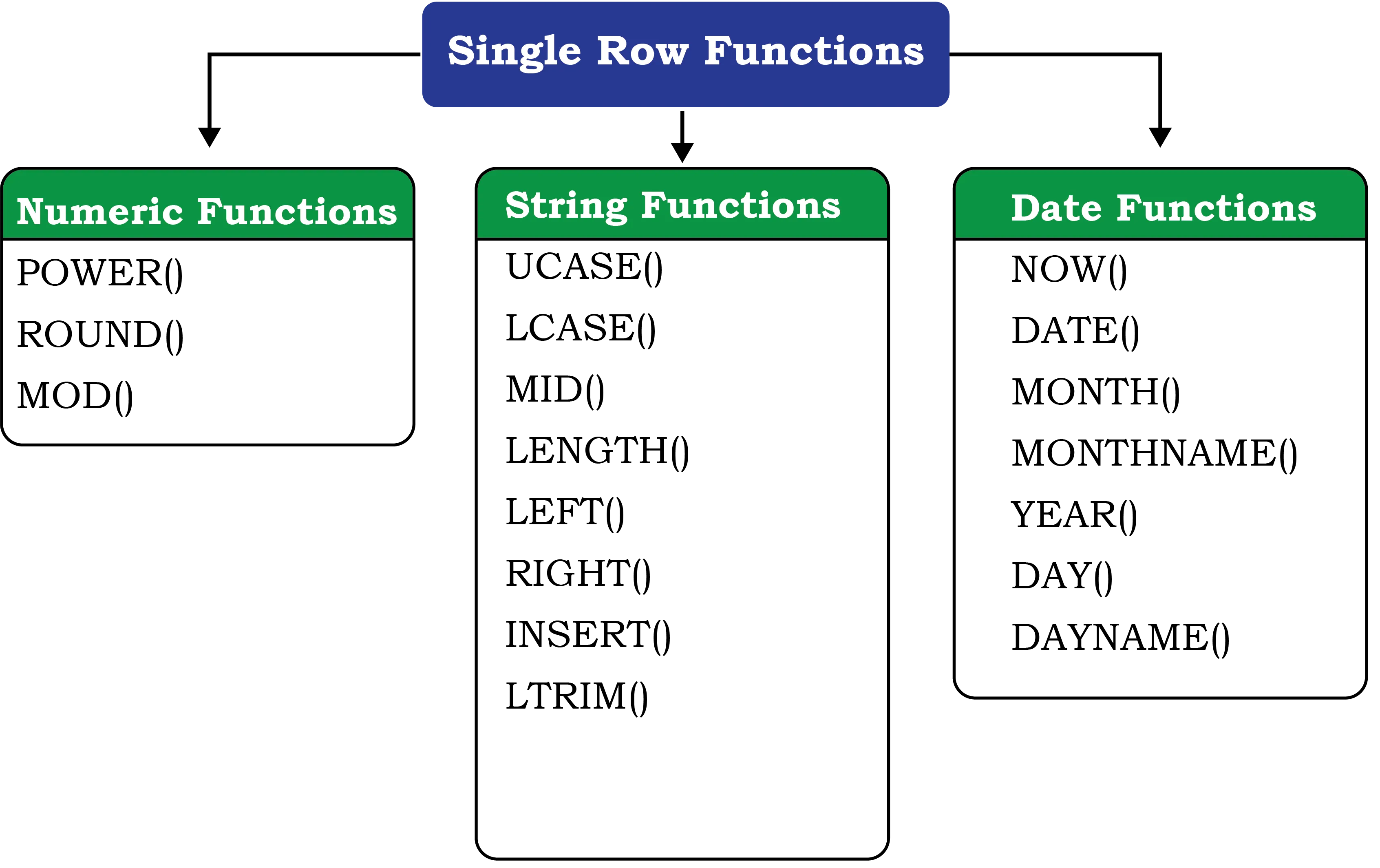
Math Functions accept numeric value as input and return a numeric value as a result. String Functions accept character value as input and return either character or numeric values as output. Date and Time functions accept date and time value as input and return numeric or string or Date and Time as output.
(A) Math Functions
Three commonly used numeric functions are POWER(), ROUND() and MOD().
Their usage along with syntax is given in Table 9.13.
| Function | Description | Example with output |
|---|---|---|
| Calculates X to the power Y. | |
| Rounds off number N to D number of decimal places. Note: If D=0, then it rounds off the number to the nearest integer. | |
| Returns the remainder after dividing number A by number B. | |
Activity 9.10
Using the table SALE of CARSHOWROOM database, write SQL queries for the following:
- a) Display the InvoiceNo and commission value rounded off to zero decimal places.
- b) Display the details of SALE where payment mode is credit card.
Example 9.18
In order to increase sales, suppose the car dealer decides to offer his customers to pay the total amount in 10 easy EMIs (equal monthly instalments). Assume that EMIs are required to be in multiples of 10000. For that, the dealer wants to list the CarID and Price along with the following data from the Inventory table:
- a) Calculate GST as 12 per cent of Price and display the result after rounding it off to one decimal place.
SELECT ROUND(12 / 100 * Price, 1) "GST"FROM INVENTORY;- b) Add a new column FinalPrice to the table inventory which will have the value as sum of Price and 12 per cent of the GST.
ALTER TABLE INVENTORYADD(FinalPrice Numeric(10, 1));UPDATE INVENTORYSET FinalPrice = Price + Round(Price * 12 / 100, 1);SELECT * FROM INVENTORY;-
c) Calculate and display the amount to be paid each month (in multiples of 1000) which is to be calculated after dividing the FinalPrice of the car into 10 instalments.
-
d) After dividing the amount into EMIs, find out the remaining amount to be paid immediately, by performing modular division.
Following SQL query can be used to solve the above mentioned (c) and (d) problem:
SELECT CarId, FinalPrice, ROUND(FinalPrice - MOD(FinalPrice, 1000) / 10, 0) "EMI", MOD(FinalPrice, 10000) "Remaining Amount"FROM INVENTORY;Example 9.19
- a) Let us now add a new column Commission to the SALE table. The column Commission should have a total length of 7 in which 2 decimal places to be there.
ALTER TABLE SALEADD(Commission Numeric(7, 2));- b) Let us now calculate commission for sales agents as 12% of the SalePrice, Insert the values to the newly added column Commission and then display records of the table SALE where commission > 73000.
UPDATE SALESET Commission = 12 / 100 * SalePrice;SELECT *FROM SALEWHERE Commission > 73000;- c) Display InvoiceNo, SalePrice and Commission such that commission value is rounded off to 0.
SELECT InvoiceNo, SalePrice, Round(Commission, 0)FROM SALE;Activity 9.11
Using the table INVENTORY from CARSHOWROOM database, write sql queries for the following:
- a) Convert the CarMake to uppercase if its value starts with the letter ‘B’.
- b) If the length of the car’s model is greater than 4 then fetch the substring starting from position 3 till the end from attribute Model.
(B) String Functions
String functions can perform various operations on alphanumeric data which are stored in a table. They can be used to change the case (uppercase to lowercase or vice-versa), extract a substring, calculate the length of a string and so on. String functions and their usage are shown in Table 9.14.
| Function | Description | Example with output |
|---|---|---|
OR
| Converts string into uppercase. | |
OR
| Converts string into lowercase. | |
OR
OR
| Returns a substring of size n starting from the specified position (pos) of the string. If n is not specified, it returns the substring from the position pos till end of the string. | |
| Returns the number of characters in the specified string. | |
| Returns N number of characters from the left side of the string. | |
| Returns N number of characters from the right side of the string. | |
| Returns the position of the first occurrence of the substring in the given string. Returns 0, if the substring is not present in the string. | |
| Returns the given string after removing leading white space characters. | |
| Returns the given string after removing trailing white space characters. | |
| Returns the given string after removing both leading and trailing white space characters. | |
Activity 9.12
Using the table EMPLOYEE from CARSHOWROOM database, write SQL queries for the following:
- a) Display employee name and the last 2 characters of his EmpId.
- b) Display designation of employee and the position of character ‘e’ in designation, if present.
Example 9.20
Let us use Customer relation shown in Table 9.10 to understand the working of string functions.
- a) Display customer name in lower case and customer email in upper case from table CUSTOMER.
SELECT LOWER(CustName), UPPER(Email)FROM CUSTOMER;- b) Display the length of the email and part of the email from the email id before the character ’@’. Note - Do not print ’@’.
SELECT LENGTH(Email), LEFT(Email, INSTR(Email, "@") -1)FROM CUSTOMER;The function INSTR will return the position of ”@” in the email address. So, to print email id without ”@” we have to use position -1.
Activity 9.13
Using the table EMPLOYEE of CARSHOWROOM database, list the day of birth for all employees whose salary is more than 25000.
- c) Let us assume that four-digit area code is reflected in the mobile number starting from position number 3. For example, 1851 is the area code of mobile number 1. Now, write the SQL query to display the area code of the customer living in Rohini.
SELECT MID(Phone, 3, 4)FROM CUSTOMERWHERE CustAdd like '%Rohini%';Think and Reflect
Can we use arithmetic operators (+, -. *, or /) on date functions?
- d) Display emails after removing the domain name extension “.com” from emails of the customers.
SELECT TRIM(".com" FROM Email)FROM CUSTOMER;- e) Display details of all the customers having yahoo emails only.
SELECT *FROM CUSTOMERWHERE Email LIKE "%yahoo%";(C) Date and Time Functions
There are various functions that are used to perform operations on date and time data. Some of the operations include displaying the current date, extracting each element of a date (day, month and year), displaying day of the week and so on. Table 9.15 explains various date and time functions.
| Function | Description | Example with output |
|---|---|---|
| It returns the current system date and time. | |
| It returns the date part from the given date/time expression. | |
| It returns the month in numeric form from the date. | |
| It returns the month name from the specified date. | |
| It returns the year from the date. | |
| It returns the day part from the date. | |
| It returns the name of the day from the date. | |
Activity 9.14
- a) Find sum of Sale Price of the cars purchased by the customer having ID C0001 from table SALE.
- b) Find the maximum and minimum commission from the SALE table.
Example 9.21
Let us use the EMPLOYEE table of CARSHOWROOM database to illustrate the working of some of the date and time functions.
- a) Select the day, month number and year of joining of all employees.
SELECT DAY(DOJ), MONTH(DOJ), YEAR(DOJ)FROM EMPLOYEE;- b) If the date of joining is not a Sunday, then display it in the following format “Wednesday, 26, November, 1979.”
SELECT DAYNAME(DOJ), DAY(DOJ), MONTHNAME(DOJ), YEAR(DOJ)FROM EMPLOYEEWHERE DAYNAME(DOJ) != 'Sunday';9.8.2 Aggregate Functions
Aggregate functions are also called Multiple Row functions. These functions work on a set of records as a whole and return a single value for each column of the records on which the function is applied. Table 9.16 shows the differences between single row functions and multiple row functions. Table 9.17 describes some of the aggregate functions along with their usage. Note that column must be of numeric type.
| Single Row Function | Multiple Row Function | |
|---|---|---|
| 1 | It operates on a single row at a time. | It operates on groups of rows. |
| 2 | It returns one result per row. | It returns one result for a group of rows. |
| 3 | It can be used in Select, Where, and Order by clause. | It can be used in the select clause only. |
| 4 | Math, String and Date functions are examples of single row functions. | Max(), Min(), Avg(), Sum(), Count() and Count(*) are examples of multiple row functions. |
| Function | Description | Example with output |
|---|---|---|
| Returns the largest value from the specified column. | |
| Returns the smallest value from the specified column. | |
| Returns the average of the values in the specified column. | |
| Returns the sum of the values for the specified column. | |
| Returns the number of records in a table. | |
| Returns the number of values in the specified column ignoring the NULL values. | |
Example 9.22
- a) Display the total number of records from table INVENTORY having a model as VXI.
SELECT COUNT(*)FROM INVENTORYWHERE Model = "VXI";- b) Display the total number of different types of Models available from table INVENTORY.
SELECT COUNT(DISTINCT Model)FROM INVENTORY;- c) Display the average price of all the cars with Model LXI from table INVENTORY.
SELECT AVG(Price)FROM INVENTORYWHERE Model = "LXI";Activity 9.15
- a) List the total number of cars sold by each employee.
- b) List the maximum sale made by each employee.
9.9 GROUP BY Clause in SQL
At times we need to fetch a group of rows on the basis of common values in a
column. This can be done using a group by clause. It groups the rows together
that contains the same values in a specified column. We can use the aggregate
functions (COUNT, MAX, MIN, AVG and SUM) to work on the grouped
values. HAVING Clause in SQL is used to specify conditions on the rows with
Group By clause.
Consider the SALE table from the CARSHOWROOM database:
SELECT * FROM SALE;CarID, CustID, SaleDate, PaymentMode, EmpID, SalePrice are the columns that can have rows with the same values in it. So, Group by clause can be used in these columns to find the number of records of a particular type (column), or to calculate the sum of the price of each car type.
Example 9.23
- a) Display the number of Cars purchased by each Customer from SALE table.
SELECT CustID, COUNT(*) "Number of Cars"FROM SALEGROUP BY CustID;- b) Display the Customer Id and number of cars purchased if the customer purchased more than 1 car from SALE table.
SELECT CustID, COUNT(*)FROM SALEGROUP BY CustIDHAVING Count(*) > 1;- c) Display the number of people in each category of payment mode from the table SALE.
SELECT PaymentMode, COUNT(PaymentMode)FROM SALEGROUP BY PaymentmodeORDER BY Paymentmode;- d) Display the PaymentMode and number of payments made using that mode more than once.
SELECT PaymentMode, Count(PaymentMode)FROM SALEGROUP BY PaymentmodeHAVING COUNT(*) > 1ORDER BY Paymentmode;9.10 Operations on Relations
We can perform certain operations on relations like Union, Intersection and Set Difference to merge the tuples of two tables. These three operations are binary operations as they work upon two tables. Note here that these operations can only be applied if both the relations have the same number of attributes and corresponding attributes in both tables have the same domain.
9.10.1 UNION ()
This operation is used to combine the selected rows of two tables at a time. If some rows are same in both the tables, then result of the Union operation will show those rows only once. Figure 9.4 shows union of two sets.
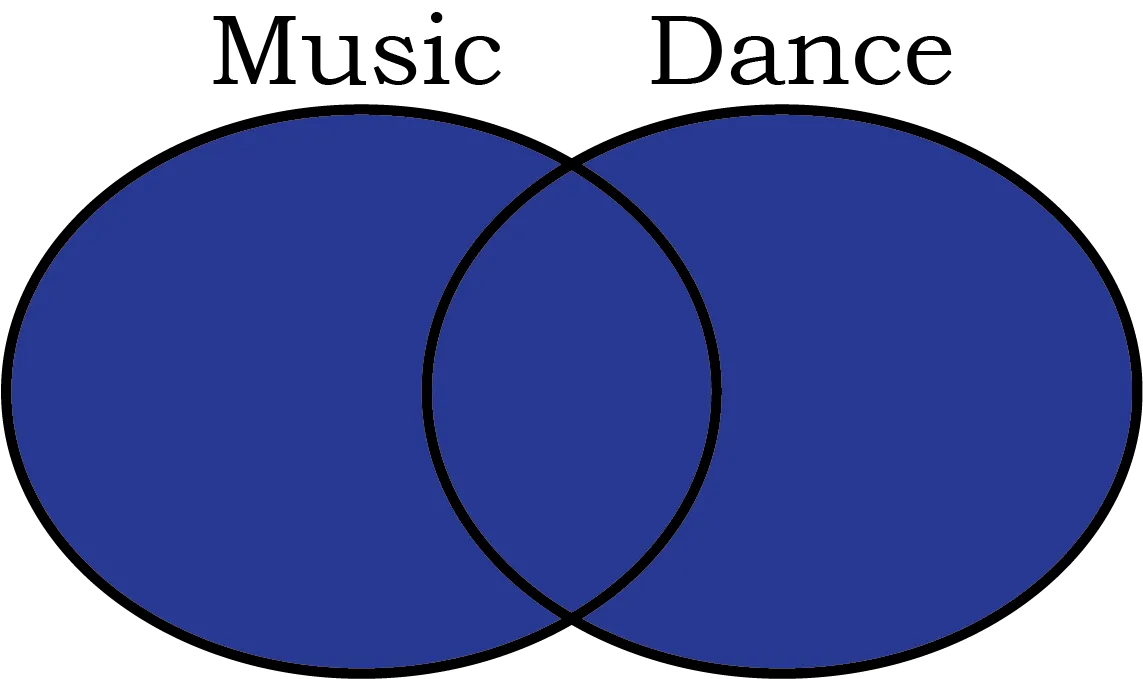
Let us consider two relations DANCE and MUSIC shown in Tables 9.18 and 9.19 respectively.
+------+--------+-------+| SNo | Name | Class |+------+--------+-------+| 1 | Aastha | 7A || 2 | Mahira | 6A || 3 | Mohit | 7B || 4 | Sanjay | 7A |+------+--------+-------++------+---------+-------+| SNo | Name | Class |+------+---------+-------+| 1 | Mehak | 8A || 2 | Mahira | 6A || 3 | Lavanya | 7A || 4 | Sanjay | 7A || 5 | Abhay | 8A |+------+---------+-------+If we need the list of students participating in either of events, then we have to apply UNION operation (represented by symbol ) on relations DANCE and MUSIC. The output of UNION operation is shown in Table 9.20.
+------+---------+-------+| SNo | Name | Class |+------+---------+-------+| 1 | Aastha | 7A || 2 | Mahira | 6A || 3 | Mohit | 7B || 4 | Sanjay | 7A || 1 | Mehak | 8A || 3 | Lavanya | 7A || 5 | Abhay | 8A |+------+---------+-------+9.10.2 INTERSECT ()
Intersect operation is used to get the common tuples from two tables and is represented by symbol . Figure 9.5 shows intersection of two sets.
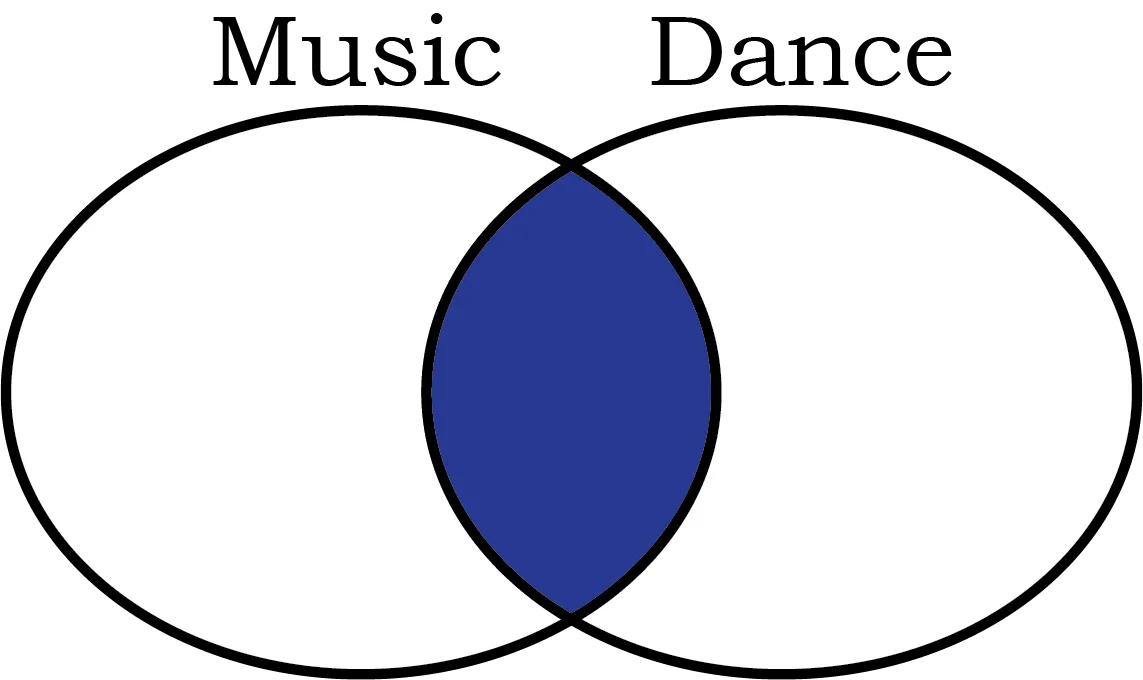
Suppose, we have to display the list of students who are participating in both the events (DANCE and MUSIC), then intersection operation is to be applied on these two tables. The output of INTERSECT operation is shown in Table 9.21.
+----+---------+-------+| SNo| Name | Class |+----+---------+-------+| 2 | Mahira | 6A || 4 | Sanjay | 7A |+----+---------+-------+9.10.3 MINUS ()
This operation is used to get tuples/rows which are in the first table but not in the second table and the operation is represented by the symbol (minus). Figure 9.6 shows minus operation (also called set difference) between two sets.
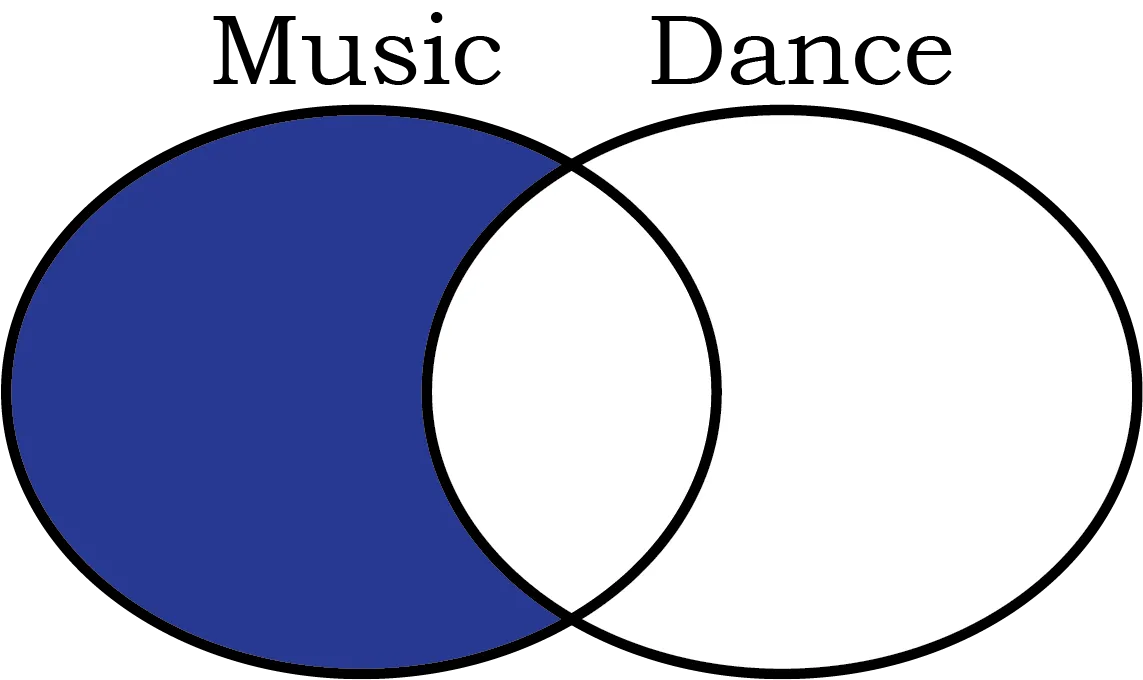
Suppose we want the list of students who are only participating in MUSIC and not in DANCE event. Then, we will use the MINUS operation, whose output is given in Table 9.22.
+------+---------+-------+| SNo | Name | Class |+------+---------+-------+| 1 | Mehak | 8A || 3 | Lavanya | 7A || 5 | Abhay | 8A |+------+---------+-------+9.10.4 Cartesian Product ()
Cartesian product operation combines tuples from two relations. It results in all pairs of rows from the two input relations, regardless of whether or not they have the same values on common attributes. It is denoted as ''.
The degree of the resulting relation is calculated as the sum of the degrees of both the relations under consideration. The cardinality of the resulting relation is calculated as the product of the cardinality of relations on which cartesian product is applied. Let us use the relations DANCE and MUSIC to show the output of cartesian product. Note that both relations are of degree 1. The cardinality of relations DANCE and MUSIC is 4 and 5 respectively. Applying cartesian product on these two relations will result in a relation of degree 6 and cardinality 20, as shown in Table 9.23.
+---+--------+-------+------+---------+-------+|SNo| Name | Class | SNo | Name | Class |+---+--------+-------+------+---------+-------+| 1 | Aastha | 7A | 1 | Mehak | 8A || 2 | Mahira | 6A | 1 | Mehak | 8A || 3 | Mohit | 7B | 1 | Mehak | 8A || 4 | Sanjay | 7A | 1 | Mehak | 8A || 1 | Aastha | 7A | 2 | Mahira | 6A || 2 | Mahira | 6A | 2 | Mahira | 6A || 3 | Mohit | 7B | 2 | Mahira | 6A || 4 | Sanjay | 7A | 2 | Mahira | 6A || 1 | Aastha | 7A | 3 | Lavanya | 7A || 2 | Mahira | 6A | 3 | Lavanya | 7A || 3 | Mohit | 7B | 3 | Lavanya | 7A || 4 | Sanjay | 7A | 3 | Lavanya | 7A || 1 | Aastha | 7A | 4 | Sanjay | 7A || 2 | Mahira | 6A | 4 | Sanjay | 7A || 3 | Mohit | 7B | 4 | Sanjay | 7A || 4 | Sanjay | 7A | 4 | Sanjay | 7A || 1 | Aastha | 7A | 5 | Abhay | 8A || 2 | Mahira | 6A | 5 | Abhay | 8A || 3 | Mohit | 7B | 5 | Abhay | 8A || 4 | Sanjay | 7A | 5 | Abhay | 8A |+---+--------+-------+------+---------+-------+20 rows in set (0.03 sec)9.11 Using Two Relations in a Query
Till now we have written queries in SQL using a single relation only. In this section, we will learn to write queries using two relations.
9.11.1 Cartesian product on two tables
From the previous section, we learnt that application of operator cartesian
product on two tables results in a table having all combinations of tuples from
the underlying tables. When more than one table is to be used in a query, then
we must specify the table names by separating commas in the FROM clause, as
shown in Example 9.24. On execution of such a query, the DBMS (MySql) will first
apply cartesian product on specified tables to have a single table. The
following query of example 9.24 applies cartesian product on the two tables
DANCE and MUSIC:
Example 9.24
Create CULTURE Database
CREATE DATABASE CULTURE;
USE CULTURE;
CREATE TABLE DANCE ( SNo INT, Name VARCHAR(255), Class CHAR(2), PRIMARY KEY(SNo));
CREATE TABLE MUSIC( SNo INT, Name VARCHAR(255), Class CHAR(2), PRIMARY KEY(SNo));
INSERT INTO DANCEVALUES (1, 'Aastha', '7A'), (2, 'Mahira', '6A'), (3, 'Mohit', '7B'), (4, 'Sanjay', '7A');
INSERT INTO MUSICVALUES (1, 'Mehak', '8A'), (2, 'Mahira', '6A'), (3, 'Lavanya', '7A'), (4, 'Sanjay', '7A'), (5, 'Abhay', '8A');- a) Display all possible combinations of tuples of relations DANCE and MUSIC
SELECT *FROM DANCE, MUSIC;As we are using SELECT * in the query, the output will be the Table 9.23 having
degree 6 and cardinality 20.
- b) From the all possible combinations of tuples of relations DANCE and MUSIC display only those rows such that the attribute name in both have the same value.
SELECT *FROM DANCE D, MUSIC MWHERE D.Name = M.Name;+------+--------+-------+-----+--------+-------+| Sno | Name | Class | Sno | Name | class |+------+--------+-------+-----+--------+-------+| 2 | Mahira | 6A | 2 | Mahira | 6A || 4 | Sanjay | 7A | 4 | Sanjay | 7A |+------+--------+-------+-----+--------+-------+2 rows in set (0.00 sec)Note that in this query we have used table aliases (D for DANCE and M for
MUSIC), just like column aliases (see Section 9.6.2) to refer to tables by
shortened names. It is important to note that table alias is valid only for
current query and the original table name cannot be used in the query if its
alias is given in FROM clause.
9.11.2 JOIN on two tables
JOIN operation combines tuples from two tables on specified conditions. This
is unlike cartesian product which make all possible combinations of tuples.
While using the JOIN clause of SQL, we specify conditions on the related
attributes of two tables within the FROM clause. Usually, such an attribute is
the primary key in one table and foreign key in another table. Let us create two
tables UNIFORM (UCode, UName, UColor) and COST (UCode, Size, Price) in the
SchoolUniform database. UCode is Primary Key in table UNIFORM. UCode and Size is
the Composite Key in table COST. Therefore, Ucode is a common attribute between
the two tables which can be used to fetch the common data from both tables.
Hence, we need to define Ucode as foreign key in the Price table while creating
this table.
+-------+-------+--------+| Ucode | Uname | Ucolor |+-------+-------+--------+| 1 | Shirt | White || 2 | Pant | Grey || 3 | Tie | Blue |+-------+-------+--------++-------+------+-------+| Ucode | Size | Price |+-------+------+-------+| 1 | L | 580 || 1 | M | 500 || 2 | L | 890 || 2 | M | 810 |+-------+------+-------+Example 9.25
List the UCode, UName, UColor, Size and Price of related tuples of tables UNIFORM and COST.
Create UNIFORM Database
CREATE DATABASE UNIFORM;
USE UNIFORM;
CREATE TABLE UNIFORM ( Ucode INT, Uname VARCHAR(255), Ucolor VARCHAR(255), PRIMARY KEY(Ucode));
CREATE TABLE COST( Ucode INT, Size CHAR(1), Price INT, PRIMARY KEY(Ucode, Size), FOREIGN KEY(Ucode) REFERENCES UNIFORM(Ucode));
INSERT INTO UNIFORMVALUES (1, 'Shirt', 'White'), (2, 'Pant', 'Grey'), (3, 'Tie', 'Blue');
INSERT INTO COSTVALUES (1, 'L', 580), (1, 'M', 500), (2, 'L', 890), (2, 'M', 810);The given query may be written in three different ways as given below.
- a) Using condition in where clause
SELECT *FROM UNIFORM U, COST CWHERE U.UCode = C.UCode;+-------+-------+--------+-------+------+-------+| Ucode | Uname | Ucolor | Ucode | Size | Price |+-------+-------+--------+-------+------+-------+| 1 | Shirt | White | 1 | L | 580 || 1 | Shirt | White | 1 | M | 500 || 2 | Pant | Grey | 2 | L | 890 || 2 | Pant | Grey | 2 | M | 810 |+-------+-------+--------+-------+------+-------+4 rows in set (0.01 sec)As the attribute Ucode is in both tables, we need to use table alias to remove
ambiguity. Hence, we have used qualifier with attribute UCode in SELECT and FROM
clauses to indicate its scope.
- b) Explicit use of
JOINclause
SELECT *FROM UNIFORM U JOIN COST C ON U.Ucode = C.Ucode;The output of the query is same as shown in Table 9.26. In this query we have
used JOIN clause explicitly along with condition in FROM clause. Hence no
condition needs to be given in where clause.
- c) Explicit use of
NATURAL JOINclause
The output of queries (a) and (b) shown in Table 9.26 has a repetitive column
Ucode having exactly the same values. This redundant column provides no
additional information. There is an extension of JOIN operation called NATURAL JOIN which works similar to JOIN clause in SQL but removes the redundant
attribute. This operator can be used to join the contents of two tables if there
is one common attribute in both the tables. The above SQL query using NATURAL JOIN is shown below:
SELECT *FROM UNIFORM NATURAL JOIN COST;It is clear from the output that the result of this query is same as that of queries written in (a) and (b) except that the attribute Ucode appears only once.
Following are some of the points to be considered while applying JOIN operations
on two or more relations:
- If two tables are to be joined on equality condition on the common attribute,
then one may use
JOINwithONclause orNATURAL JOINinFROMclause. If three tables are to be joined on equality condition, then twoJOINorNATURAL JOINare required. - In general, joins are needed to combine tables on equality condition.
- With
JOINclause, we may use any relational operators to combine tuples of two tables.
Summary
Exercise
Question 1
Answer the following questions:
-
a) Define RDBMS. Name any two RDBMS software.
-
b) What is the purpose of the following clauses in a select statement?
-
i)
ORDER BY -
ii)
GROUP BY
-
-
c) Site any two differences between Single Row Functions and Aggregate Functions.
-
d) What do you understand by Cartesian Product?
-
e) Differentiate between the following statements:
-
i)
ALTERandUPDATE -
ii)
DELETEandDROP
-
-
f) Write the name of the functions to perform the following operations:
-
i) To display the day like “Monday”, “Tuesday”, from the date when India got independence.
-
ii) To display the specified number of characters from a particular position of the given string.
-
iii) To display the name of the month in which you were born.
-
iv) To display your name in capital letters.
-
Question 2
Write the output produced by the following SQL statements:
-
a)
SELECT POW(2, 3); -
b)
SELECT ROUND(342.9234, -1); -
c)
SELECT LENGTH("Informatics Practices"); -
d)
SELECT YEAR("1979/11/26"),MONTH("1979/11/26"),DAY("1979/11/26"),MONTHNAME("1979/11/26"); -
e)
SELECT LEFT("INDIA", 3),RIGHT("Computer Science", 4),MID("Informatics", 3, 4),SUBSTR("Practices", 3);
Question 3
Consider the following MOVIE table and write the SQL queries based on it.
| MovieID | MovieName | Category | ReleaseDate | ProductionCost | BusinessCost |
|---|---|---|---|---|---|
| 001 | Hindi_Movie | Musical | 2018-04-23 | 124500 | 130000 |
| 002 | Tamil_Movie | Action | 2016-05-17 | 112000 | 118000 |
| 003 | English_Movie | Horror | 2017-08-06 | 245000 | 360000 |
| 004 | Bengali_Movie | Adventure | 2017-01-04 | 72000 | 100000 |
| 005 | Telugu_Movie | Action | - | 100000 | - |
| 006 | Punjabi_Movie | Comedy | - | 30500 | - |
-
a) Display all the information from the Movie table.
-
b) List business done by the movies showing only MovieID, MovieName and Total_Earning. Total_ Earning to be calculated as the sum of ProductionCost and BusinessCost.
-
c) List the different categories of movies.
-
d) Find the net profit of each movie showing its MovieID, MovieName and NetProfit. Net Profit is to be calculated as the difference between Business Cost and Production Cost.
-
e) List MovieID, MovieName and Cost for all movies with ProductionCost greater than 10,000 and less than 1,00,000.
-
f) List details of all movies which fall in the category of comedy or action.
-
g) List details of all movies which have not been released yet.
Question 4
Suppose your school management has decided to conduct cricket matches between students of Class XI and Class XII. Students of each class are asked to join any one of the four teams - Team Titan, Team Rockers, Team Magnet and Team Hurricane. During summer vacations, various matches will be conducted between these teams. Help your sports teacher to do the following:
-
a) Create a database “Sports”.
-
b) Create a table “TEAM” with following considerations:
-
i) It should have a column TeamID for storing an integer value between 1 to 9, which refers to unique identification of a team.
-
ii) Each TeamID should have its associated name (TeamName), which should be a string of length not less than 10 characters.
-
-
c) Using table level constraint, make TeamID as the primary key.
-
d) Show the structure of the table TEAM using a SQL statement.
-
e) As per the preferences of the students four teams were formed as given below. Insert these four rows in TEAM table:
Row 1: (1, Team Titan)
Row 2: (2, Team Rockers)
Row 3: (3, Team Magnet)
Row 3: (4, Team Hurricane)
-
f) Show the contents of the table TEAM using a DML statement.
-
g) Now create another table MATCH_DETAILS and insert data as shown below. Choose appropriate data types and constraints for each attribute.
| MatchID | MatchDate | FirstTeamID | SecondTeamID | FirstTeamScore | SecondTeamScore |
|---|---|---|---|---|---|
| M1 | 2018-07-17 | 1 | 2 | 90 | 86 |
| M2 | 2018-07-18 | 3 | 4 | 45 | 48 |
| M3 | 2018-07-19 | 1 | 3 | 78 | 56 |
| M4 | 2018-07-19 | 2 | 4 | 56 | 67 |
| M5 | 2018-07-18 | 1 | 4 | 32 | 87 |
| M6 | 2018-07-17 | 2 | 3 | 67 | 51 |
Question 5
Using the sports database containing two relations (TEAM, MATCH_DETAILS) and write the queries for the following:
-
a) Display the MatchID of all those matches where both the teams have scored more than 70.
-
b) Display the MatchID of all those matches where FirstTeam has scored less than 70 but SecondTeam has scored more than 70.
-
c) Display the MatchID and date of matches played by Team 1 and won by it.
-
d) Display the MatchID of matches played by Team 2 and not won by it.
-
e) Change the name of the relation TEAM to T_DATA. Also change the attributes TeamID and TeamName to T_ID and T_NAME respectively.
Question 6
A shop called Wonderful Garments who sells school uniforms maintains a database SCHOOLUNIFORM as shown below. It consisted of two relations - UNIFORM and COST. They made UniformCode as the primary key for UNIFORM relations. Further, they used UniformCode and Size to be composite keys for COSTrelation. By analysing the database schema and database state, specify SQL queries to rectify the following anomalies.
-
a) M/S Wonderful Garments also keeps handkerchiefs of red colour, medium size of Rs. 100 each.
-
b)
INSERT INTO COST (UCode, Size, Price)VALUES (7, 'M', 100);When the above query is used to insert data, the values for the handkerchief without entering its details in the UNIFORM relation is entered. Make a provision so that the data can be entered in the COST table only if it is already there in the UNIFORM table.
-
c) Further, they should be able to assign a new UCode to an item only if it has a valid UName. Write a query to add appropriate constraints to the SCHOOLUNIFORM database.
-
d) Add the constraint so that the price of an item is always greater than zero.
Question 7
Consider the following table named “Product”, showing details of products being sold in a grocery shop.
| PCode | PName | UPrice | Manufacturer |
|---|---|---|---|
| P01 | Washing Powder | 120 | Surf |
| P02 | Toothpaste | 54 | Colgate |
| P03 | Soap | 25 | Lux |
| P04 | Toothpaste | 65 | Pepsodent |
| P05 | Soap | 38 | Dove |
| P06 | Shampoo | 245 | Dove |
Write SQL queries for the following:
-
a) Create the table Product with appropriate data types and constraints.
-
b) Identify the primary key in Product.
-
c) List the Product Code, Product name and price in descending order of their product name. If PName is the same, then display the data in ascending order of price.
-
d) Add a new column Discount to the table Product.
-
e) Calculate the value of the discount in the table Product as 10 per cent of the UPrice for all those products where the UPrice is more than 100, otherwise the discount will be 0.
-
f) Increase the price by 12 per cent for all the products manufactured by Dove.
-
g) Display the total number of products manufactured by each manufacturer.
Write the output(s) produced by executing the following queries on the basis of the information given above in the table Product:
-
h)
SELECT PName,avg(UPrice)FROM ProductGROUP BY Pname; -
i)
SELECT DISTINCT ManufacturerFROM Product; -
j)
SELECT COUNT (DISTINCT PName)FROM Product; -
k)
SELECT PName,MAX(UPrice),MIN(UPrice)FROM ProductGROUP BY PName;
Question 8
Using the CARSHOWROOM database given in the chapter, write the SQL queries for the following:
-
a) Add a new column Discount in the INVENTORY table.
-
b) Set appropriate discount values for all cars keeping in mind the following:
-
(i) No discount is available on the LXI model.
-
(ii) VXI model gives a 10 per cent discount.
-
(iii) A 12 per cent discount is given on cars other than LXI model and VXI model.
-
-
c) Display the name of the costliest car with fuel type “Petrol”.
-
d) Calculate the average discount and total discount available on Baleno cars.
-
e) List the total number of cars having no discount.